FlexClip Review: Simple Video Editing in Your Browser
🟢 Summary: FlexClip Review
FlexClip is a user-friendly video editing tool aimed at creators who want to produce polished videos without a steep learning curve. With a layout similar to Descript and Canva, it offers drag-and-drop templates, audio waveforms, and asset menus for ease of use. Its standout features include AI tools for script generation, video matching, and image editing, along with strong captioning and transcription capabilities. FlexClip offers flexible pricing tiers, with higher plans unlocking HD export, AI credits, and more stock assets, making it a solid choice for podcast promotion and social media content creation.
Our Rating: 4/5
Who has never looked up “how to unclog a sink” on YouTube? That’s how I learned to replace a P-trap. Some podcasters need visual aids to clarify their points. For others, promoting their podcast with clips on Instagram, TikTok, or YouTube helps them grow their show.
With all the fuss about video in podcasting, video editing software tools are popping up like fairy rings of mushrooms in springtime. And, like fairy rings, some software makes your dreams come true, while others are nightmares. FlexClip is the latest entrant to the video editing software game. But is FlexClip the right tool to help you edit videos for your podcast?
What is FlexClip?
FlexClip is a video editing software that can help you make videos in a batch and save them to post later on YouTube or social media.
FlexClip offers tools and templates to edit video and images, add text or subtitles, and edit audio. Some interesting features include:
- ChromaKey, to replace any solid colored background with another image
- AI image editing tools that can remove objects, swap faces, or change clothes
- Templates with animations that resemble professional news introductions, Hollywood action movie trailers, and more
- An AI Image-to-Image Generator to take your image and re-generate it in your chosen style, such as a cartoon, pencil sketch, or oil painting.
How do FlexClip’s templates and tools work? Let me show you. First, I made a sponsorship pitch video. Using the samples from our article about creating a podcast pitch deck, I chose FlexClip’s template for an investment pitch video for a startup company.

FlexClip’s user interface layout is similar to Descript‘s, with an audio timeline (showing a waveform for each segment) at the bottom. Like the image-editing tool Canva, the user interface has menus of assets (stock photos or video, fonts, and so on) on the left of the screen. FlexClip’s templates give you a fill-in-the-blank option loaded with eye-catching animations.
Here’s a sample sponsorship pitch reel that I made using FlexClip:
The animations are a little distracting, especially while editing. But, they’re fun for the audience.
FlexClip’s templates are helpful. You can drag and drop elements such as images, videos, or music into the timeline or the layers on screen.
Testing FlexClip’s Image Clarity and Captions
FlexClip is a good tool for podcasters to demonstrate detailed techniques, like repairs or crafts. To me, the video editing features that matter most are transcription and image clarity. So, I made a very simple video that focuses on the intersection of visual detail and captioning.
This knitting demonstration shows the difference between an SSK and a K2tog, why a knitter would choose one technique over the other, and how to knit them. Don’t have any idea what I’m talking about? Well, are you ever in for a treat!
Congratulations! Now, you can impress anyone at knitting circles, yarn stores, and sheep and wool festivals worldwide. Seriously, though, let’s get back to how FlexClip works.
We’ll start with FlexClip’s subtitle features, and then image editing within the video.
Caption Accuracy, Editing, and Price
FlexClip’s transcription accuracy is high, which saves time. The user interface provides a few options to begin, but you can choose any of the fonts and colors in their library. The caption styles include an animation highlighting the words as they’re spoken—an accessibility feature some audiences request. You can also move your captions to whichever part of the frame you want so they’re easy to see without conflicting with platform interface symbols or titles.

Caveat emptor (and I mean that literally): make sure each clip in the timeline is the exact length you want before running the subtitle feature. FlexClip prices captioning at a rate of two or three credits for each project. As the captions generate, the tool examines all the audio in the project to set up the captions, but only for the sections displayed in the timeline. Read on for an example.
As I put these three video clips in order, I thought the first clip was two minutes long, but it was three minutes and 12 seconds long. After generating the subtitles, I stretched the first clip to adjust the length to include all relevant information. The dialogue was captioned only up to the point where the clip ended when I clicked “generate.” I realized I’d have to generate the subtitles again, which could cost me more credits. Fortunately, I hadn’t saved the changes yet. By backing out in the web browser, I could get to a step before generating the captions, adjust the clip length, and re-generate the captions.
Again, like every aspect of podcasting, make sure your recordings are set up correctly before running an automated feature. Other than this teachable moment, Flexclip’s caption features are reliable and flexible. I only had to edit two words, and they were homophones.
Video Editing for Image Clarity
These images may make you think, “Wow, that Lindsay knows nothing about videography. The color of that yarn hides all the detail.” I know. I deliberately set up a situation where I would have to fix it in post. Gotcha!
I deliberately picked a bulky wool yarn, figuring the thickness would make the stitches stand out more clearly. Due to my standard household overhead lighting and the dark color of the yarn, though, the stitches are indistinct. So, I tested the video editing options to determine whether or not FlexClip could help me visually clarify the difference between an ssk and a k2tog technique.
Three Image Clarification Techniques
There are three image clarification techniques you can use on FlexClip. The FlexOne option involves zooming in and moving the focal point around to center the image.

Another option is to add animated image elements that point to the twisted stitches.

Finally, I tried color grading. To grade, click on the video frame (or “canvas”, as they call it) to open the video editing features. Skip the “Effects” menu and click on “Adjust.” This opens a menu of multiple sliders to adjust overall elements of the selected clip, such as Highlights, Exposure, or Contrast.
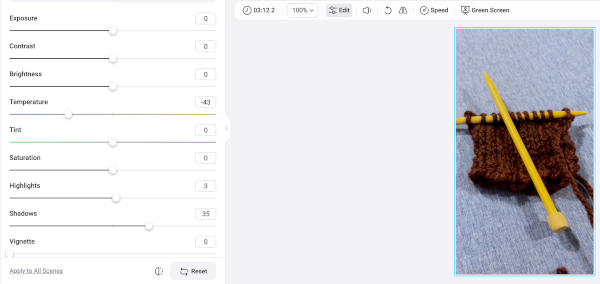
Then, you can move the sliders back and forth until the image looks how you want. To apply these changes to the entire video, click “Apply to All Scenes.” If you hate it and want to start over, click Reset.
Again, like everything else in podcasting, don’t record with your first impulse and say, “We’ll fix it in post.” Set up good lighting, use a tripod, and pick colors that work together. Software may seem miraculous, but it can only work with the material you give it.
FlexClip’s AI Video Script Generator
Let’s say you have a general idea of the video you want to create and some talking points. But you don’t have a lot of time. FlexClip’s AI Video Script Generator can take your ideas and use AI to write a script. Then, FlexClip can match video clips from their media library to search terms in the generated text, and add a voice and music.
I’ve made a couple of examples using FlexClip’s AI Video Script Generator so you can see how it works:
FlexClip’s AI Text-to-Video Generator: The Quick Version
First, I entered this text as a prompt. This text is from something I wrote for my creative writing podcast.
“Knowing the difference between plot and premise is crucial to writing a dramatic script that’s memorable and meaningful. Think about it this way: When you set sail on a voyage, the route your ship sails is the plot. This is the direction you sail, the obstacles you run into, and how you navigate around or eliminate them. The premise, however, is why you sail, not only at the beginning of the journey, but also as you reflect on your adventure at the end. Whether you sail for treasure, revenge, or the friends you make along the way, the premise is the spirit of the voyage, and the plot is the path.”
FlexClip condensed the above text into a script less than 60 seconds long. Then, FlexClip’s AI divided the text into scenes, matched video to each section, and generated this video in a couple of minutes.
That was quick, though unsatisfying. The images didn’t match the text consistently, and the language was condensed enough that the explanation of “plot vs. premise” lacked clarity. But it was quick and eye-catching, right?
Collaborating Step-by-Step with FlexClip’s AI Text-to-Video Generator
To show you the steps involved in collaborating with FlexClip’s AI video generator, I started over. First, I re-entered the same text prompt from my creative writing podcast. FlexClip generated a new condensed version of the text, and divided the text into scenes.

Above, you’ll see that FlexClip shows you individual scenes and the selected media. At this step, edit the text, if necessary. You can also keep the voice-over or select a different voice. Glide your mouse over a scene, and FlexClip’s user interface displays options to replace or delete that scene.
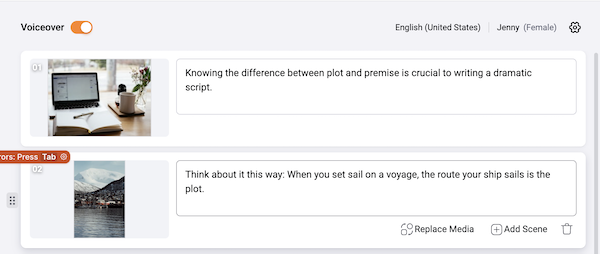
Let’s say you want to replace the video with a different clip. “Replace Media” takes you to a list of video search results related to the terms in the text. The “Add Scene” option provides a blank scene template to fill with text and select a video. Or, you can click the trash bin button to delete the scene.
FlexClip’s user interface displays the words it uses to search for the video or image selected and the matches found. You can also type in different search terms to find more relevant assets.
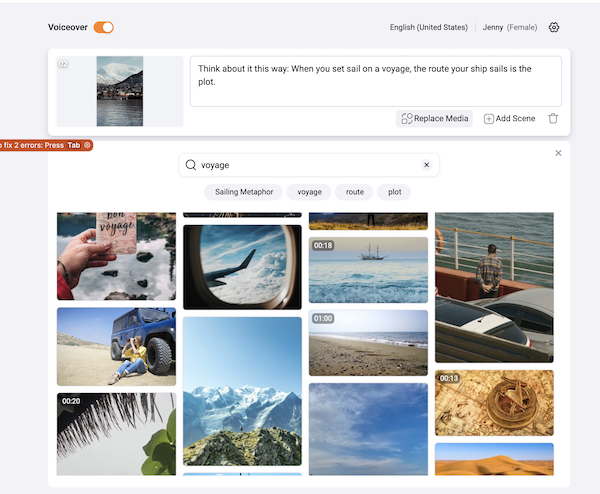
Once you’ve made sure you have the video clips or images that you want matched to the text you need, click “Apply.” Then, you can adjust individual elements in the Timeline at the bottom and preview your video.

Here’s the final example:
When FlexClip’s AI condensed the text prompt I included, this time it used words that evoke visual imagery to find clips of sailboats, maps, the ocean, and so on. I searched for images of buried treasure and adventure on the high seas. Still, I was surprised by the lack of live-action video of pirate cosplay in their video library.
To make your process even more straightforward, FlexClip can help you repurpose blog posts. All you have to do is copy and paste a URL into the AI Video Script editor interface. Here’s a screenshot of what happened when I added a URL for an article I wrote.
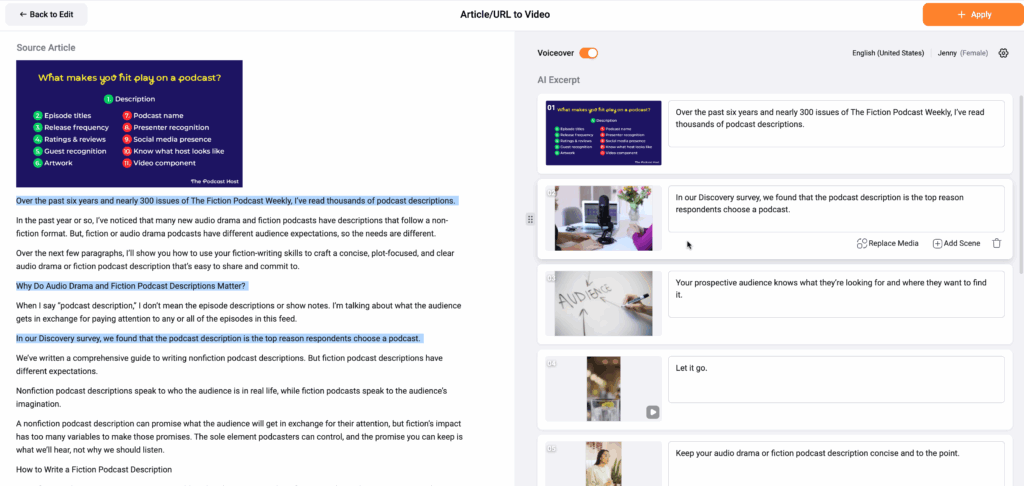
FlexClip copies and condenses the text into a brief script. Then, FlexClip copies images from that post and adds them to your video. I hope that in the future, FlexClip will include citations for the URL’s text and image sources.
FlexClip Pricing and Features
Here are FlexClips’ price tiers and accompanying features, in a nutshell:
- Free: Sign up, and your Flexclip videos will be downloadable in 720p HD. Each video can be up to 10 minutes long. You can use one video clip and one stock audio clip from their library per project. You can create and export up to 12 projects and use their AI features for a limited time.
- Plus: For $11.99 a month ($143.88 billed annually), users can export their video at 1080p HD. This tier provides five videos and five audio clips per project from FlexClip’s stock library, and 3,600 AI credits per year. Users can save an unlimited number of projects online, with 30GB cloud space and 100GB video hosting space. Users aren’t limited to a time length when they make videos. You can use custom branding, and dispense with the FlexClip watermark. Not only that, but also FlexClip allows users at this tier to upload custom fonts, and save up to 100 templates. This tier includes reseller rights.
- Business: For $19.99 per month ($239.88 billed annually), users get everything from the aforementioned tiers and can download their videos in 4K Ultra HD. This tier includes unlimited stock video or audio clips from FlexClips’s library. Plus, business users get 9,600 AI credits, 100GB of cloud storage, and 1TB of video hosting space. Flexiclip users in the business tier can save up to 200 templates, and this tier includes reseller rights.
Can FlexClip Help Your Podcast Grow?
If you want to make videos for YouTube and other online platforms but don’t want to learn videography, then FlexClip can help you with the learning curve. FlexClip’s drag-and-drop templates, aspect ratios, and guidance are geared toward the YouTube market, so your channel’s content will match that of tenured YouTube channels.
And for audio-first podcasters, FlexClip isn’t a bad tool for promoting your podcast. If your audience needs video to discover your show, it’s worth playing with the free trial to determine if it’s right for you and your podcast.
AI tools don’t do anything better than humans; they seem to, simply because they work faster. You can compare FlexClip with other tools in our guide to video editing software, or our guide to AI Tools for Podcasters. And, you can discuss the latest trends in podcast task automation, video, and more with other podcasters in our IndiePod community.

